How to Work Best across Multiple Timezones (Tips That Work)

I took on the challenge of working with people in multiple time zones for my job, and learned the tips for overcoming time zone differences. See what worked for me.
This article may contain affiliate links. We earn a small commissions when you purchase via those links — and it's free for you. It's only us (Becca & Dan) working on this website, so we value your support! Read our privacy policy and learn more about us.
Table of contents
- Use a world clock or time zone converter
- Mention where you are located
- Clarify which time zone you work in
- Make sure you communicate when you change clocks
- Plan meetings around schedules after confirming
- Use time zones to your benefit
- Make sure no one gets left out of conversations
- Memorize where country locations, to act faster about time zones
- Ping your clients or colleagues when you change time zones or travel
- Utilize the “world clock” app on the go
- Beware of scheduling meetings during someone’s weekend
- Be mindful of holidays elsewhere when offices will be closed
- Use 24-hour military time to avoid confusion
- Learn time zone abbreviations
- Create meeting titles that display multiple time zones’ times
- Use a time zone map
- Use multiple time zones in Google calendar
Before I worked remotely, I had a relatively unique (and cool) job: I got to work with companies ALL over the world. I don’t just mean like a few time zones away; I mean I was working directly with company presidents and CEOs across Europe, Latin America, Africa, Australia, the Middle East and Asia. This meant I was working across a lot of the time zones across the globe.
To be successful at my job, as well as pave the way for my future of international business, I became an expert in working across multiple time zones.
In this guide, see the tips that worked for me, as well as how you can excel when working with clients, vendors or colleagues in many time zones.
Use a world clock or time zone converter
The best hack I found in the early days for my job with so many international meetings was World Time Buddy.
Here’s how it works:
- Pick your current location and city.
- Pick more cities to schedule meetings with.
- Line up the cursor to find a time when everyone will be awake or working.
World Time Buddy has helped me arrange conference calls with professional contacts from Buenos Aires to London, and it’s the most straightforward way for communicating across time zones. It also helps you see when everyone will be awake (because it may be impossible to have a meeting while everyone has working hours).
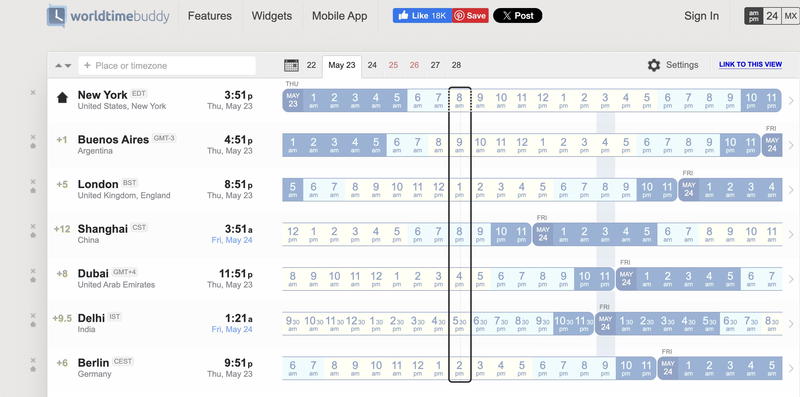
Mention where you are located
If you’d like others to be transparent about where they’re located, the first step is to also be transparent about where you’re located. You might be that person that someone else thought lived in New York, or Sydney, or Bali, and you may be taking the call from London!
In this day and age with remote work, it’s less clear than ever before as to where someone is physically located and what the current time is for them.
It’s always one of these: “So, how’s the weather in Denver?” “I’m actually located in Los Angeles!” “Oh, you’re kidding… I would’ve called later, had I only known!”
Spell out your location in introductions, or speak up when a team is setting up recurring meetings. It’s all part of the challenges of working in different time zones, but it’s easily resolvable.

Clarify which time zone you work in
One thing to keep in mind about how to overcome time zone differences is to be transparent about where you’re located (mentioned above), but also, your working hours.
For instance, maybe you’re located on the US’s East Coast when you’re home. A common assumption is that someone’s hours are a ‘standard’ 9-5 or 9-6 pm; however, location is not always equal to working hours.
For example, I have a friend who lives in Los Angeles (GMT-8/Pacific Time), but works remotely for an organization based out of Atlanta, GA (GMT-5/Eastern Time). She has adjusted her life to accommodate the East Coast working hours, and she wakes up at 4:30 am local time (PST), so that she can sit down to work at 8:30 am EST (5:30 am PST).

Make sure you communicate when you change clocks
I learned to overly-communicate when we (the US) were changing clocks, for my vendor relationships in Europe, Africa, Latin America and Asia. I would either have to adjust the times for our meetings, or for their schedules. Someone had to give.
If you want to lead the way in overcoming and accommodating time zone differences, make sure you’re on top of updating your clients in South Korea that you’ll be 14 hours behind them for some of the year, and only 13 hours for the rest. This may involve rescheduling some meetings to avoid overlap with obligations that are already on your calendar.

Find out which countries change clocks, and which DON’T
If you work across multiple time zones, maybe you’ve been there: that day when you realize some states in the US don’t change their clocks on the day of Daylight Savings (Arizona, Hawaii, Puerto Rico…) and certainly, much of the world does not.
Here’s a pointer: for every time (twice a year) that the US and Canada change clocks, there are places that also change clocks, but on different days! The US usually changes clocks within two weeks of when Europe does it, but there’s going to be a gap.
Remember my helpful tip here: much of the world does not change clocks at all.
Plan meetings around schedules after confirming
This is when you have to speak up and make sure your schedule is “seen” by everyone making decisions. If your team is planning a meeting and proposes a time, make sure to express your opinion on a good time for it.
One time, when we were working remotely from Vietnam, Dan had an international meeting with clients in the US, and Australia. This was rare for him, but it happened! Unfortunately, no one asked him to confirm if this was an OK time for it.
He wound up having to take the call at 4 am Vietnam time, which was a simple 4 pm the day before in the US. Someone forgot to confirm his time zone.
It’s times like this when you really realize how time zones can shake up your workday!
Use time zones to your benefit
When I convinced my boss to let me work remotely and travel, I was working with a team based in the US, with team members based across the country from Seattle to NYC.
I was the only team member working from really far-away places as I traveled, so a few months into the agreement, I offered to use my time zone location to the company’s benefit.
Here’s how this worked: It meant I was the coworker to whom my colleagues could ‘hand off’ a project for overnight attention. I was also the team member to send a follow-up email to get through to our vendors in New Zealand when they were in the office.
I think this is all really valuable, like time zone arbitrage.
Make sure no one gets left out of conversations
When I’m setting up meetings, I make sure to get everyone’s input on timing before moving forward with a meeting time.
It’s my goal to avoid sending someone a meeting invite and having it pop up for them on a Saturday, or on a national holiday in the country where they live.
Memorize where country locations, to act faster about time zones
This sounds easy, but if you don’t have a map glued to your mirror, it’s even easier to forget. Here’s an example: it’s easily forgotten that Russia is located really far east from the rest of Europe, and this makes Russia a) not in the same time zone as the rest of Europe, and b) have MANY time zones — 11 in total, the most in the world!
Did you also know that Ireland and the UK — and Portugal — are located in the GMT time zone, one time zone west of the rest of Western Europe (Spain, France, Italy, Germany, etc.)? And did you know that even though it is gigantic, China is ALL one time zone?
Using maps the old-fashioned way to figure these things out, and remember them, will help a ton if you are consistently working with clients or suppliers in certain regions.
Ping your clients or colleagues when you change time zones or travel
If you’re traveling for work, or if you’re working remotely and traveling, your time zone may change as you change places.
For me, this was huge when I left my job to go remote, and I worked remotely everywhere from Mexico City to Hanoi, Vietnam. I was sometimes in my home time zone, as a digital nomad in Lima, Peru, and I was sometimes 13 hours in the future (Taiwan). I was choosing my remote work destinations based on where I wanted to go personally, but always made them work, professionally.

Let your clients or contacts know that you’ll be changing time zones, so that everyone can update meeting times to accommodate your working hours.
Utilize the “world clock” app on the go
iPhones and other phones have a simple World Clock option within the regular Clock app that’s easy to use. If you need to glance at your phone while talking about meeting times, and you’re away from your computer, this is a good thing to reference for everyone’s time zones.
Open World Clock, and add the locations of your contacts, from Norway to New Zealand. Keep in mind that World Clock will show only your current time, and the current time in the other locations, too.
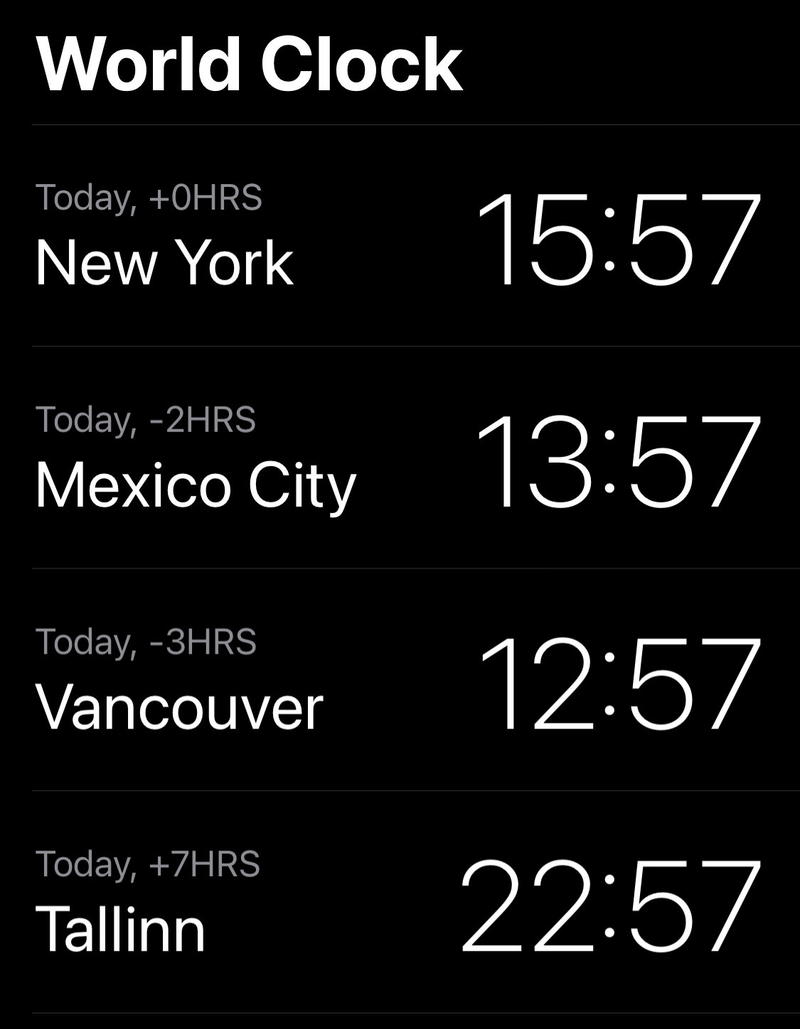
Beware of scheduling meetings during someone’s weekend
When your colleagues or clients are “behind” of you, time zone-wise, consider that a meeting during your Monday morning might be their Sunday night. Oops!
Similarly, think twice before scheduling a Friday afternoon meeting that might fall during the weekend for a colleague 12 hours ahead of you.

Be mindful of holidays elsewhere when offices will be closed
One funny thing about working with people all around the world is that you learn about their holidays, also known as “when they’re not at work and don’t answer emails.”
I learned that the US and Canada are the only countries that celebrate Labor Day in September, and the rest of the world observes May 1 as Labor Day. There are also special holidays all over the world, from Greek Easter to Chinese Dragon Boat Festival (a real holiday) that gives employees three-day weekends.
Before you overstep boundaries by asking colleagues in other countries if they’ll be free, look up their holiday schedules to save time.
Use 24-hour military time to avoid confusion
Ever since I lived abroad in Asia, and then spent some long-term travel later in Latin America, I got very accustomed to living my daily life in what we Americans call “Military time.”
Military time is brilliant. Basically, you do away with “AM” and “PM” in place of using all the hours of the day, from 1 to 24. With 24-hour time, there’s no need to use “AM” and “PM,” so you can scrap those!
This takes getting used to, but once you get the hang of it, you’ll never go back.
I even keep my personal cell phone in military time, ever since I got back from living abroad.
For eliminating time zone errors when working with companies around the world, my best advice is to stick to 24-hour time. They will likely be using 24-hour time as it is. This gives everyone an extra kick of clarity.
You could also write an email like this:
“While I can’t meet at 12:00 pm EST (NYC), I indeed am available on the same day at 2:00 pm EST (14:00 EST), two hours later. That will be 19:00 BST for you. Thanks!”
Learn time zone abbreviations
Before I started the job that had me working with companies from London to Beijing, I never could’ve told you what “CET” or “CST” stood for (answer: Central European Time, and China Standard Time).
Learning these common abbreviations used around the world will help out a lot, as they helped me, in speaking to clients and suppliers, as well as my coworkers located in international offices or remotely.
Create meeting titles that display multiple time zones’ times
I find it baffling that a lot of professionals DON’T do this, and I think it’s something I developed on my own. Wh/en I was most recently working with a supplier in Germany, I’d make meeting titles as follows: ”15:00 CET / 09:00 EST: Follow-Up Topics Meeting”
Having meeting titles like this allows me to put the client or supplier first, because I know the event will show up in their calendar. Then, I use my own time zone as well, so that I can ensure it shows up in the right time slot in my agenda.
If I have a meeting with two other parties and they’re both in different time zones, my meeting title reflects it. Here’s an example: ”15:00 CET / 16:00 IST / 09:00 EST: Follow-Up Topics Meeting”
Use a time zone map
Don’t be shy about Googling a time zone map. Many times, I have Googled “USA time zones” to find out if a city is in Eastern, or Central time.
If in doubt, you can also Google “current time in __” and find out. I did this when I got a new supplier in St. Louis, Missouri, and I wasn’t sure if that was Eastern Time, or Central.
This one is from Time and Date.
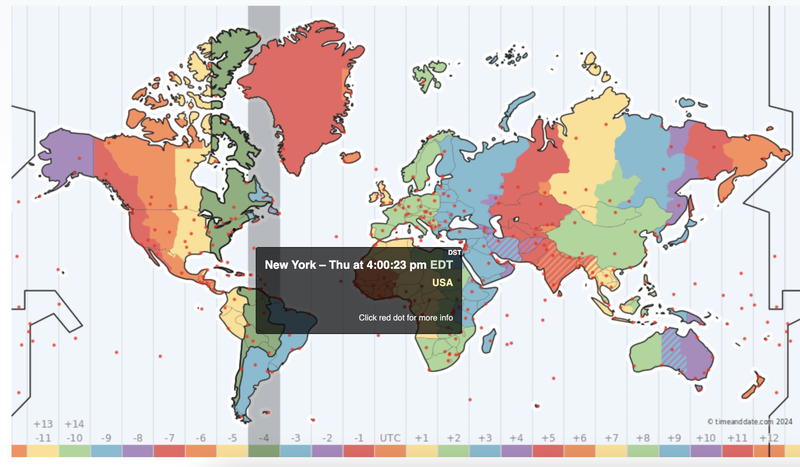
Use multiple time zones in Google calendar
I recommend trying this hack if you use Google Calendar for work. In order to eliminate error or miscalculation of time zones, I use multiple time zones in Google calendar.
How to add a second time zone in Google calendar
Go into your Google Calendar, and choose Settings at the upper right corner. Then in the settings display, choose ‘Time Zone’ on the left side. Tick the box for ‘Display secondary time zone,’ and choose a second time zone.
Google Calendar settings will also ask if you want to ‘Ask to update my primary time zone to current location,’ and you can choose to check this box, or not.
There is also now a setting for ‘World Clock.’ Tick the box for World Clock to have it shown, and you can even ‘add a time zone’ there.
You may also like
-
![A group of people taking pictures on a rooftop.]()
How to Work from Anywhere with Remote Year
What is Remote Year? It's a work and travel program for people who can work remotely and want to travel the world. Find out how to work remotely and travel with a group.
-
![]()
Here we discuss how to explain coworking, including a simple coworking definition and coworking space introduction. Ready to learn about the benefits of coworking?
-
![]()
14 Pros and Cons of the Digital Nomad Lifestyle (Work Remotely)
Do the pros of being a digital nomad outweigh the cons? Let’s get into the top benefits and disadvantages of working remotely and traveling, from my experience.
-
![A woman standing on a street in a city.]()
What to Expect as a Digital Nomad in Lima
Choosing Lima, Peru, as a digital nomad destination is a great choice. Here's what it was like to start working remotely there.
-
![]()
How to Get Paid to Travel: 25 Job Ideas to Pursue
Are there any jobs that pay you to travel? We review work opportunities for travelers with no experience to travelers with specialized skills to offer, to get paid to travel the world.
-
![]()
Modern Ways to Take Your Sabbatical (16 Unique Ideas)
Taking a personal sabbatical? Here are some new modern career break ideas for taking time off from work, whether for one month or one year.







