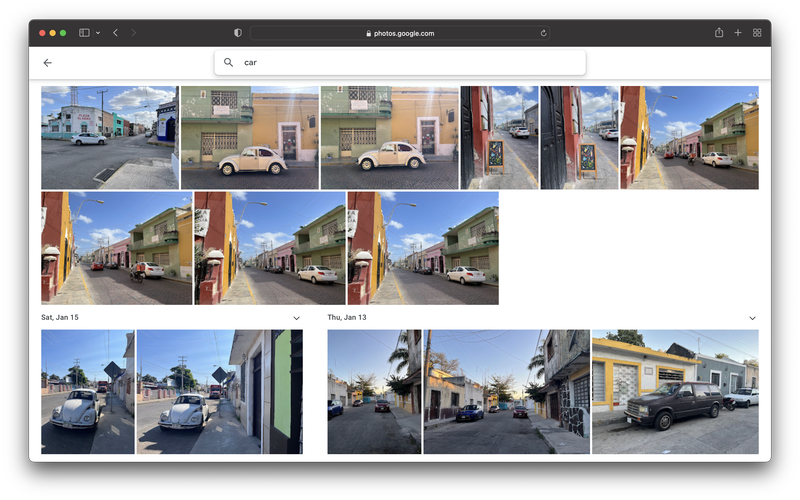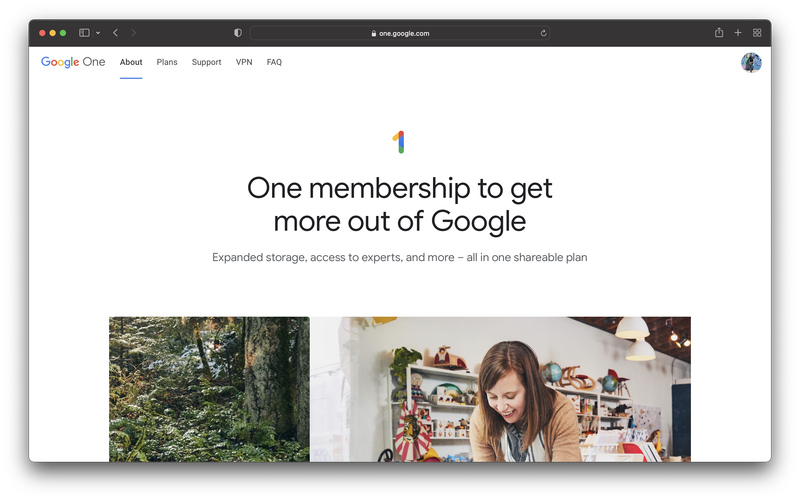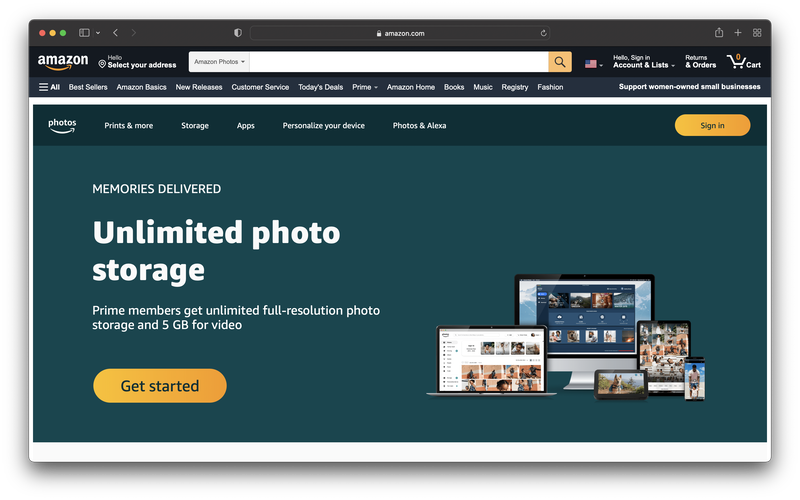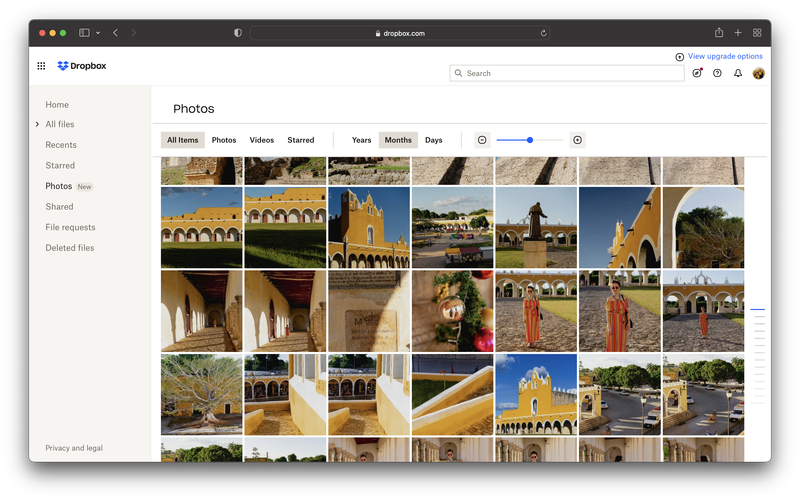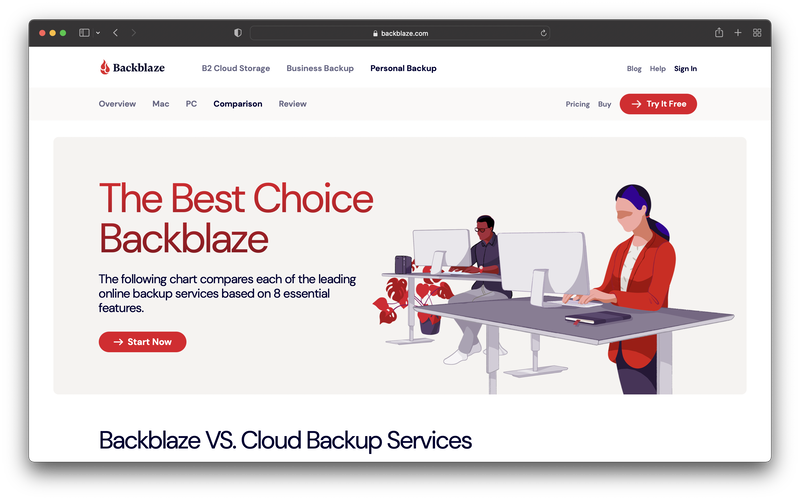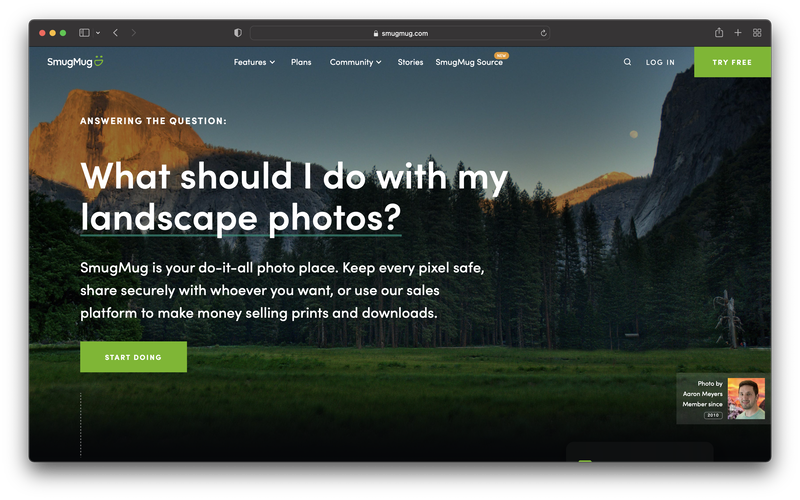14 Best Photo Storage Options in 2025

For the best photo storage options, I’m listing foolproof and trustworthy solutions for storing your photos, from cloud storage to hard drives and helpful apps as well.
This article may contain affiliate links. We earn a small commission when you purchase via those links — at no extra cost to you. It's only us (Becca & Dan) working on this website, so we value your support! Read our privacy policy and learn more about us.
Table of contents
- Google Photos
- Google One
- Amazon Photos
- iCloud
- Adobe Cloud
- Dropbox
- Box
- Backblaze
- Crashplan
- Carbonite
- SmugMug
- Microsoft OneDrive
- Flickr
- Or host your own solution
Since the time I lost an extreme amount of photos, I told myself that I would never lose another photo. I set out on a mission to try and find the best photo backup services out there.
The theme throughout this entire article is redundancy. If you back up your photos in two or more places, you’ll be doing really well in making sure that you won’t lose any files. Don’t stop at picking one service and calling it a day.
Read more below in this list, to learn about some excellent strategies for keeping your backup system redundant and foolproof.
Here are some of my top picks for photo backup apps.
Google Photos
In my opinion, Google Photos has been one of the best options for phone photo storage. If you are on an Android phone, Google Photos should be installed and working by default.
For iPhone users, you have to download the app and configure Google Photos before using it. Don’t worry, as this is easy if you have a Google account.
The best feature of Google Photos is the ability to search for real things, like “car,” “dog,” “food,” and your contacts’ faces. Google does a really good job of automatically tagging your photos for you to search later.
You can use Google Photos for photo prints as well. Check out the Google photo printing page to learn more.
You can create albums, share photos with friends and family and lots more. Because you have to pay for photo storage, I would suggest only using Google Photos for phone photos, and maybe lower-resolution camera photos.
Google Photos offers a free storage option, and you can pay to upgrade, if you need more space. This is especially great to know about in case your phone is saying your iCloud is full and you have to fix the issue of phone photos filling up your storage.
Google One
In addition to Google Photos, you can use Google Drive (via Google One) to store photos.
Google Drive will allow you to maintain your own organization strategy. You can maintain different photo formats, file names and folder structures. This is different from the approach that Google Photos employs, in which all of your files have a flattened date-based organization method.
I use the Google Drive Mac app to back up some of my exported photo files. I enjoy how seamless the app is, and it runs well on the newest version of OSX.
Storage can start to add up if you want to back up larger files. Be mindful of your available space and make sure to only back up your JPG exports or smaller files.
Amazon Photos
I back up most of my RAW files on Amazon Photos. Because Amazon Prime members automatically get access to Amazon Photos, it was an easy setup process for me.
For existing Amazon Prime members, using Amazon Photos is a no-brainer. You won’t have to pay for another app or service at any point, and you get unlimited storage. Keep in mind that the unlimited storage is only for photos.
Amazon Photos will give you the option to order photo prints. The platform makes it easy and seamless, and it’s a great affordable way to convert your digital images into physical images that you can touch and frame.
Make sure to check out my review of Amazon Photos.
There is a downside though, and that is that the uploading process can be problematic when trying to upload a lot of photos at once. I’ve struggled to upload larger batches of photos. Sometimes, the app crashes, and other times, it can be slow.
I originally thought that this was because of a slow internet connection. After using a fast connection, I still had some problems.
Despite my issues, I still recommend Amazon Photos because it provides unlimited photo storage. I’m not limited by the size of my collection, and that’s important considering that the total size of my collection exceeds other cloud services on this list.
My Amazon Photos backups are the last resort if I absolutely cannot find an image file anywhere else. Or, with the rare chance that any of my other services don’t work, I know that I can at least rely on Amazon Photos.
iCloud
iCloud provides a great backup strategy for storing your iPhone photos. It might be a dab more challenging for Android users.
For people who are in the “Apple ecosystem,” iCloud is a great option for you. I use iCloud to back up some of my important phone photos.
You can manage some of your iCloud settings through the first-party website, instead of going through the phone, if that works better for you.
Because iCloud storage can get expensive and can take up a lot of your overall iCloud storage, be careful about which types of files you choose to back up!
Adobe Cloud
If you are an Adobe Creative Cloud subscriber, you get a certain amount of cloud storage included in your membership.
Depending on your plan, you’ll either get 20 GB or 1 TB of storage. No matter which one your plan is, you can upgrade your storage up to 1 TB. This is huge!
As a photographer, I find the photo storage included with Lightroom useful. I back up my exported JPGs that I edit to Adobe Cloud. I know that if my hard drive were ever corrupted, I have a standard resolution copy of all of the finished photos that I’ve edited.
If you are more of a power user, you can also leverage Adobe Cloud to back up some of your other projects. I’ve worked on projects in Photoshop on my iPad, and then I’ve finished editing on my laptop. That seamless handoff was made possible by Adobe Cloud storage.
Even though there are Lightroom competitors, the photo storage included with Lightroom is enough for me to continue being an Adobe Creative Cloud subscriber. Things could change in the future, but this is my choice for now!
Check out Adobe Creative Cloud
Dropbox
I have been using Dropbox since 2016. I have 2 TB of storage with Dropbox, and I use it to back up my RAW files and JPG exports.
I also use Dropbox to back up client projects, important documents and other files that I want to hold on to.
Because my photo collection exceeds the total size of my Dropbox storage, I’ll delete some of the files from oldest years in my Dropbox. The oldest files are stored somewhere else.
I’ve never had a problem with this system because I rarely need to recall old files. I am comfortable using the remaining Dropbox space as a security blanket if I ever lost any recent photo files.
Box
I use Box for some of my most secure files. In general, Box has a lot more tools for teams and collaboration when compared to a platform like Dropbox.
You won’t have as much space using Box, but if you want a secure way to store your files, Box would work for you.
You will have no problem using Box for photo storage, but know that you won’t be able to store a larger collection. For example, it’s great to use Box for confidential files or files that are special-case and need security.
Backblaze
For your physical hard drives, Backblaze is my favorite option for keeping your photos safe. Backblaze works by backing up the hard drives that you plug in to your computer.
If you’re curious about Backblaze, I wrote an entire article about how to use Backblaze!
For me, I have a 10 TB-hard drive that I use to back up all of my photos. Because it is a spinning hard drive, I leave it unplugged and only turn it on to back up to Backblaze, or to add new photos on it.
If you leave it plugged in and spinning, it might shorten its life.
Blackblaze is a great option for keeping all your photos safe and sufficiently backed up! It’s sort of a “set it and forget it” type of service, but in a good way. It’s one way to get unlimited photo storage, but you are limited to the size of your physical drive.
I once had a hard drive failure and Backblaze was critical in helping me restore the contents to the drive. It was a seamless experience.
Backblaze currently costs $7 per month, $70 per year or $130 for 2 years. It’s a great deal.
Crashplan
Crashplan is similar to Backblaze. It’s a cloud storage service that allows you to store your photos online. In addition to photo storage, you can store other files (like videos) that you have on your physical hard drives.
One of the major differences between Backblaze and Crashplan is that Crashplan is more suited for small businesses.
You would use Crashplan if you have a small business with multiple users, or if you have a few different hard drives and computers that you want to back up.
You would also use Crashplan if file encryption is important to you.
Carbonite
Carbonite is similar to Backblaze and Crashplan. Out of the three, Carbonite is most similar to Backblaze, in my opinion. The company offers home, professional and business backup solutions for you to utilize.
The base plan is the most affordable option, but doesn’t include external hard drive backups. When you are trying to back up photos, you’re probably looking for a cloud storage solution that can accommodate your physical drives if you have a large back up size.
The plus plan is what I would recommend if you choose to go with Carboniate. You get automatic photo and file backup, and the ability to sync your external drives. You also get unlimited storage included with the plan.
SmugMug
SmugMug is an excellent option for you if you want a place to store your photos and back them up at the same time.
SmugMug provides unlimited storage for photos, and there aren’t too many others services that can offer that. The unlimited storage that is available is for full-resolution photos.
You won’t have to worry about poor image quality because your images were resized.
Unique to SmugMug, you can upload photos and images that are up to 150 MB in size. This is good if you have large project files, panoramas or large megapixel files.
SmugMug also has great organization tools, a public portfolio, the ability to sell your prints, Lightroom integrations and more.
It’s a destination for photographers who care about their craft and want a safe place to keep their photos.
Microsoft OneDrive
Microsoft OneDrive is perfect for the PC user who already has an integration with Microsoft products. The free plan gives you 5 GB, which won’t get you very far, but is a good option to start with and evaluate if you like the service.
For $6.99 per month, you can get 1 TB worth of storage. You can expand your storage limit to 2 TB for an additional fee.
The personal plan comes with Microsoft Office. If Office is something that you’ll need professionally, this option might make sense economically.
Flickr
Flickr predates Instagram, which is wild to me. Flickr is what Becca and I both used to use before any of these newer backup services ever existed. Flickr used to be a destination for photographers to gather, share their photos, make comments, share suggestion and learn.
These days, Flickr still holds up as a photo storage service that you can use and enjoy. Its price is competitive with some of the other options on this list.
With Flickr, you get unlimited storage for your photos, ad-free browsing, better stats on who views your photos and some discounts. You get great discounts with Adobe Creative Cloud and SmugMug.
If you are using these services, or think you may use them in the future, Flickr could be interesting to layer into your photo backup stack.
Or host your own solution
If any of these photo storage apps doesn’t fit your needs, or if you have lots of photos that you need to host, consider some of the options below!
Having physical drives will give you more storage options, and won’t limit how many photos you are able to back up.
Synology 2 Bay NAS DiskStation
The Synology DiskStations are some of the best options for storing photos. There are a ton of different versions to choose from, and they offer different features like expandability and connectivity.
For the most basic 2-bay option, check out the this option!
You’ll need two hard drives to use in the bays. IronWolf drives are some of the best in the industry.
Western Digital 6TB My Book hard drive
If you want a hard drive solution that is easy and seamless to use, check out the WD 6TB hard drive. It’s a good photo storage solution for you if you don’t want to rely on cloud storage providers.
For Mac users, you can use this drive for Time Machine, which is a way to keep some of your local Mac files versioned and backed up.
This particular model is the 6TB version, but the My Book product goes all the way up to 36TB and supports some RAID options.
And remember, if you have an external hard drive like this one, you can use something like Backblaze to put some redundancy into your backup system to protect yourself from losing any files.
Everything else you might want to know about photo storage
Why photo backups are a good idea in the first place
Photos are memories. You’ll want to look back on those memories, years from now, to remember all of the good times that you’ve had. Maybe you’ll find a special occasion or an experience that you forgot about. For me, it’s all the travel destinations I’ve been to and enjoyed.
Whichever the case, these photos are a way to look into the past and relive something special. Without those photos, your memories aren’t gone, but instead, they are only memories.
Finding a good photo backup system allows you to focus more on taking photos, and less on determining where to put them.
What is redundancy and how does it apply to photo storage backups?
Redundancy in photo backup terms are keeping multiple copies of the same photo on multiple photo storage sites. This can mean having your photos locally, and additionally, on Backblaze and on Amazon Photos, for example.
RAID backup systems have redundancy built in, and have software that handles the rare case when a hard drive in the system fails.
In my opinion, and for casual users, cloud storage services are the easiest to get started with. You don’t have to manage replacing expensive hardware or worry about dealing with complicated software.
The downside to using online storage services is that prices continue to go up, whereas if you buy hardware, it’s a fixed cost for the life of the hardware.
The upside is that as more and more time passes, cloud storage continues to get cheaper and continues to grow in capacity as storage costs continue to drop. If you remember, we all used to shoot photos on 4- and 8-GB SD cards. Now, it’s affordable to find 32 and 64 GB cards. Maybe in a few years we will all be shooting on 1 TB cards. Who knows!
How many storage apps should I use?
The rule of thumb that I follow is to try and have a copy of my photos on a hard drive. Next, I have that hard drive backed up, and I have everything backed up in “the cloud” somewhere.
This has worked for me so far, and I’ve had no issues restoring corrupted files, recovering files that I deleted by accident or anything else that may have come up in the past.
With that said, you may have already subscribed to some of these apps and services on the list. I would suggest utilizing them to the fullest, and leveraging the storage that you already pay for, to use it for photo storage.
Be intentional with how and where you back up your photos, and finally, my best tip is for you to keep things organized as best as you can.
📷 Sharpening your photography with us?
We shoot, experiment and share the techniques that work, around the world. If these tips improved your shots, a coffee keeps us creating more photo guidance.
Support more photo tipsYou may also like
-
![]()
5 of the Best Portfolio Websites for Photographers
Photography portfolios are almost as important as the picture itself. Without a place to host your photos, how do you share them? I've found the best places to host your photos.
-
![A camera case with a camera inside of it.]()
Lensrentals Review: Is it Worth It?
Is Lensrentals a legitimate website for renting lenses? I review Lensrentals for cameras, lenses and photography gear, and including a Lensrentals promo code for a discount.
-
![Man taking photo in a mirror with a big sony lens.]()
33 Best Photography YouTube Channels To Follow
Can you learn photography on YouTube? If you choose to learn photography from the best experts and influencers on YouTube, chances are you will learn some tricks fast. Here are my favorite photography YouTube channels.
-
![]()
How to Make Money as a Travel Photographer (12 Actionable Ways)
Want to learn how to make money traveling with photography? Here are my actionable tips for getting paid for travel photography and of course, having fun.
-
![Canon 50D with Canon 50mm 1.8 lens]()
19 Best Cheap Cameras for Photography
I list the 19 best affordable digital camera ideas for photography beginners, for anyone seeking a travel photography camera, a simple DSLR or mirrorless camera with video.
-
![A close up of a joby bendable tripod on a table]()
14 Best Camera Accessories for Photographers
What are the best camera accessories for photographers? Hack your photography skills with these gear recommendations for every type of photographer.